Creating Projects
To create a project, click + New Project in the top-right corner of the dashboard.
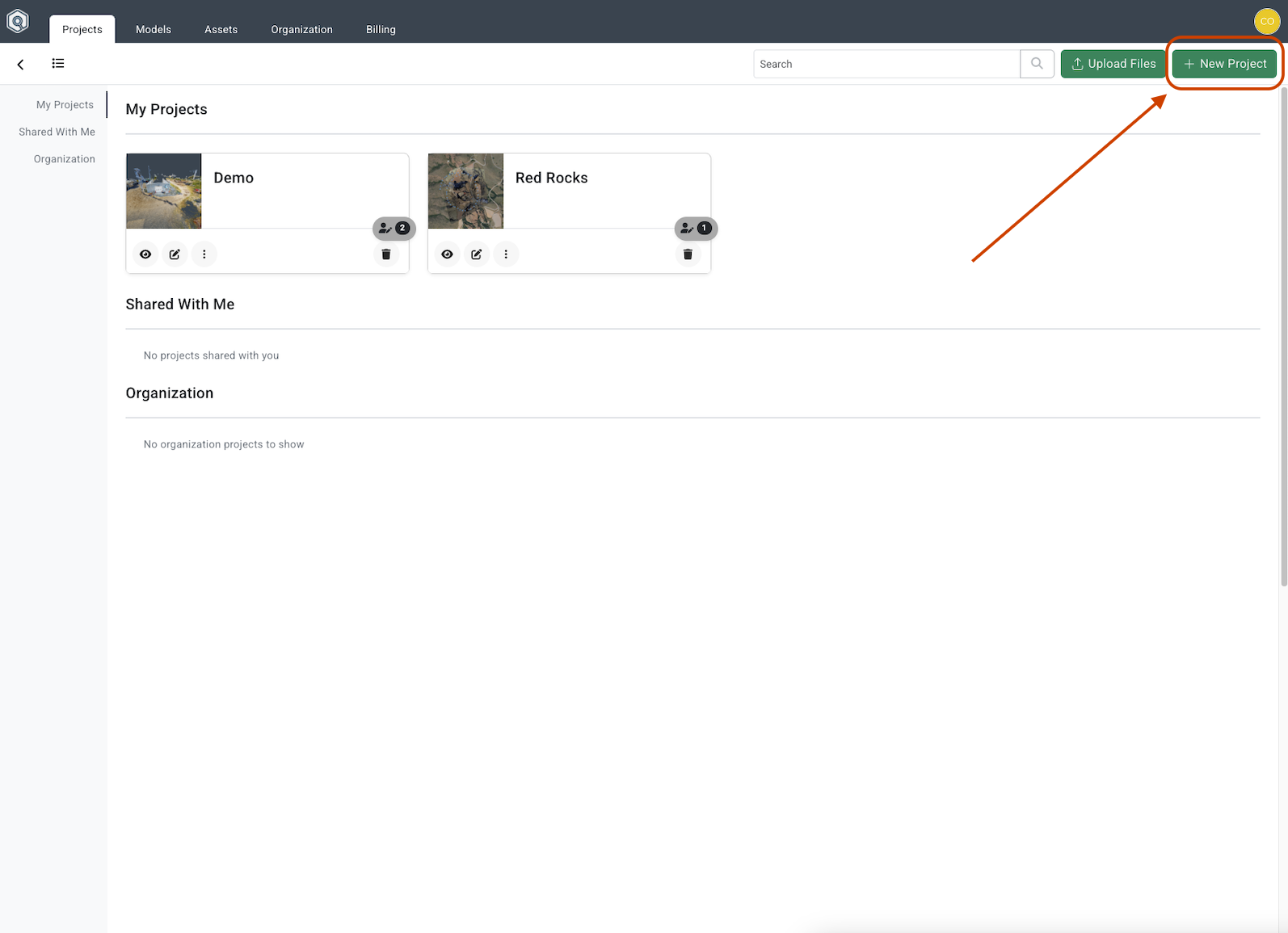
In the dialog box, start by filling out the title and description. Lastly, name the starting scene and pick the type.
- If selecting a Map scene, you can select some initial configurations.
- Change the default map style with the
Styledropdown. - Use the 3D Terrain toggle to show/hide terrain in the map.
- In the map, use your mouse to move the view into a good starting position.
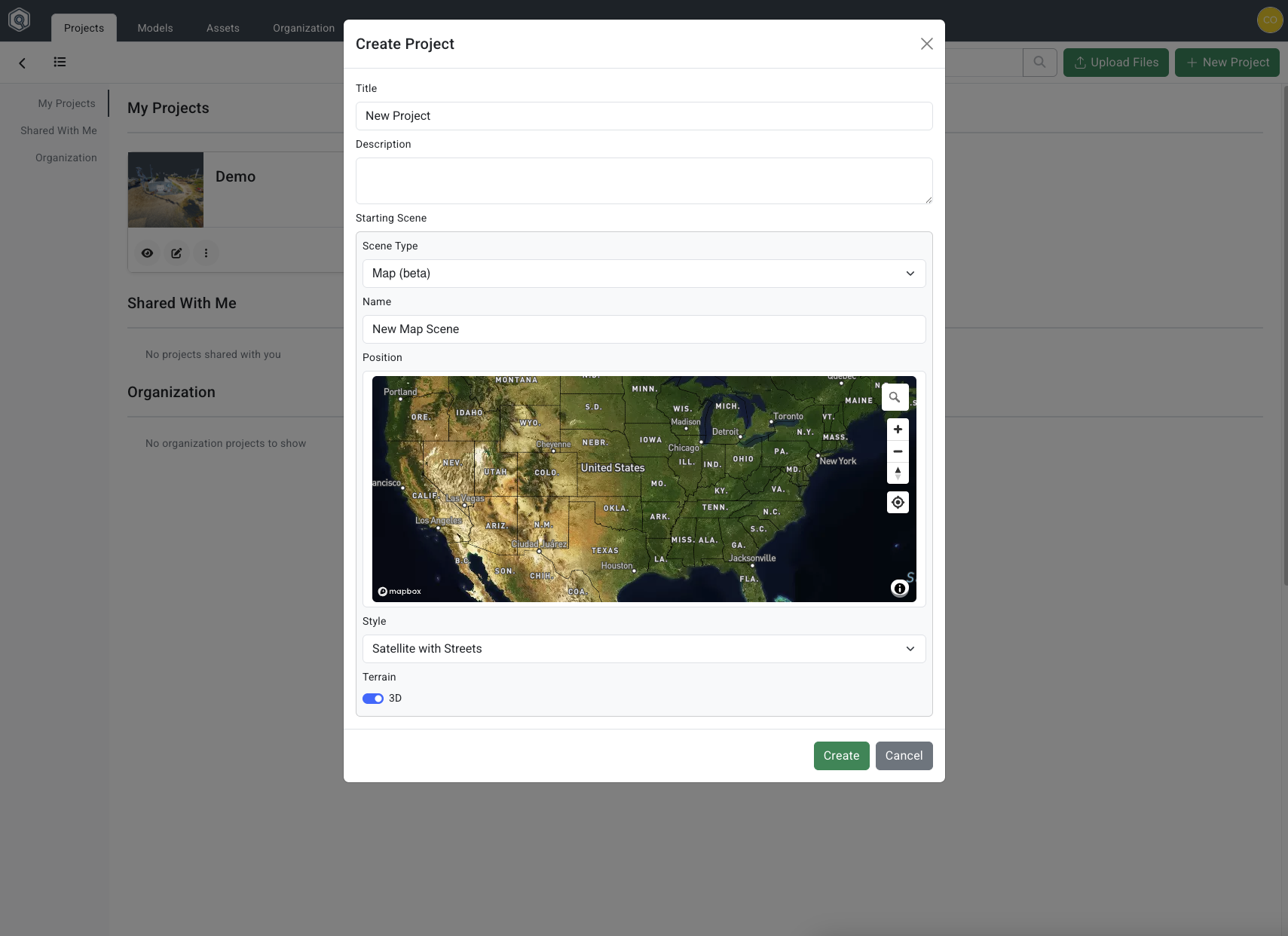
- Change the default map style with the
-
If selecting a 360º Image scene, click the
Uploadbutton to pick a 360º image from your computer. - If creating a Virtual Tour, select an .e57 file with embedded 360° images (current support for Matterport, Leica, and NavVis).
When completed, click the Add button in the bottom right corner of the dialog box.