Editing Placement
To adjust the placement of a feature in your scene, follow these steps:
- Select the Feature:
- Click on the feature in the scene to activate it.
- This will:
- Add transform controls to the center of the feature.
- Open the Placement tab in the right-side panel, displaying configuration options.
- Use Transform Controls:
- In the top-left corner of the screen, select the desired transform tool:
- Move: Adjust the position of the feature.
- Rotate: Change the orientation of the feature.
- Scale: Resize the feature.
- Use these tools to manipulate the feature directly within the scene.
- In the top-left corner of the screen, select the desired transform tool:
- Edit Placement Data:
- Alternatively, adjust the feature’s placement by modifying values in the Placement tab on the right-side panel.
- This allows for precise adjustments to position, rotation, and scale.
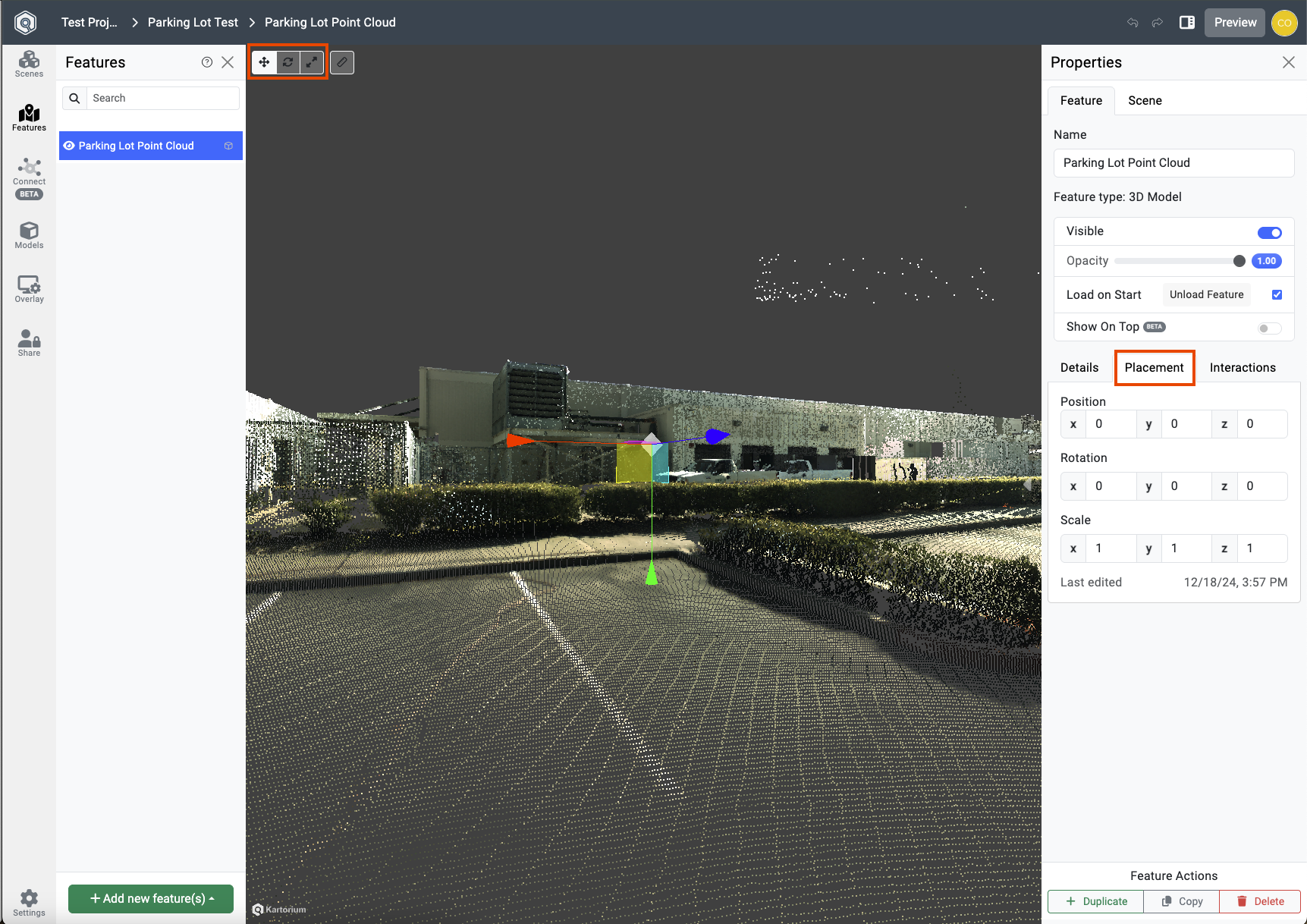
By combining the transform controls and placement data, you can position, orient, and size the feature to match your visualization needs.