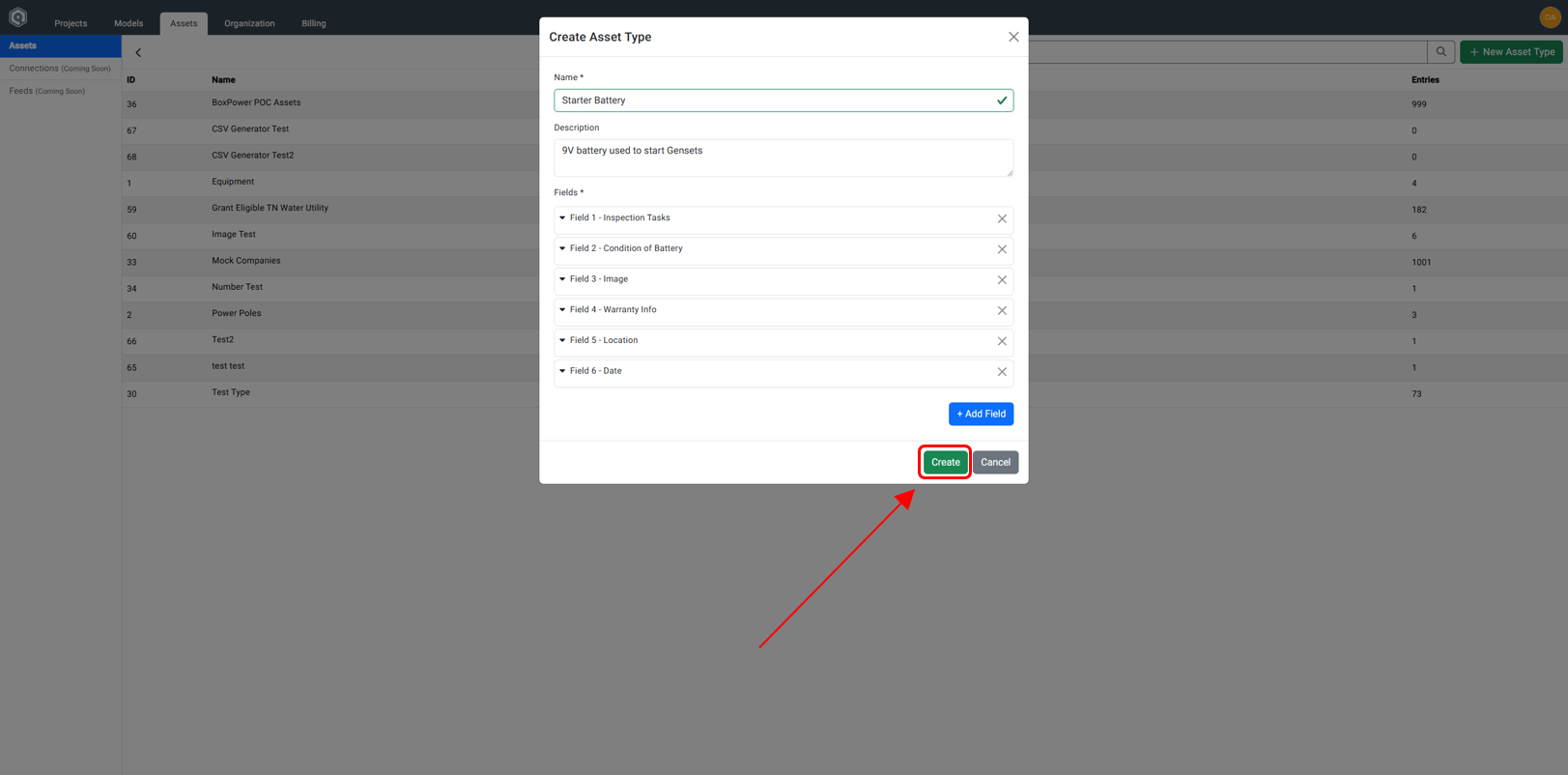Adding an Asset Type
Step 1: Assets Tab
In the Dashboard, click on the third tab, the Assets Tab to open up the Asset Manager.
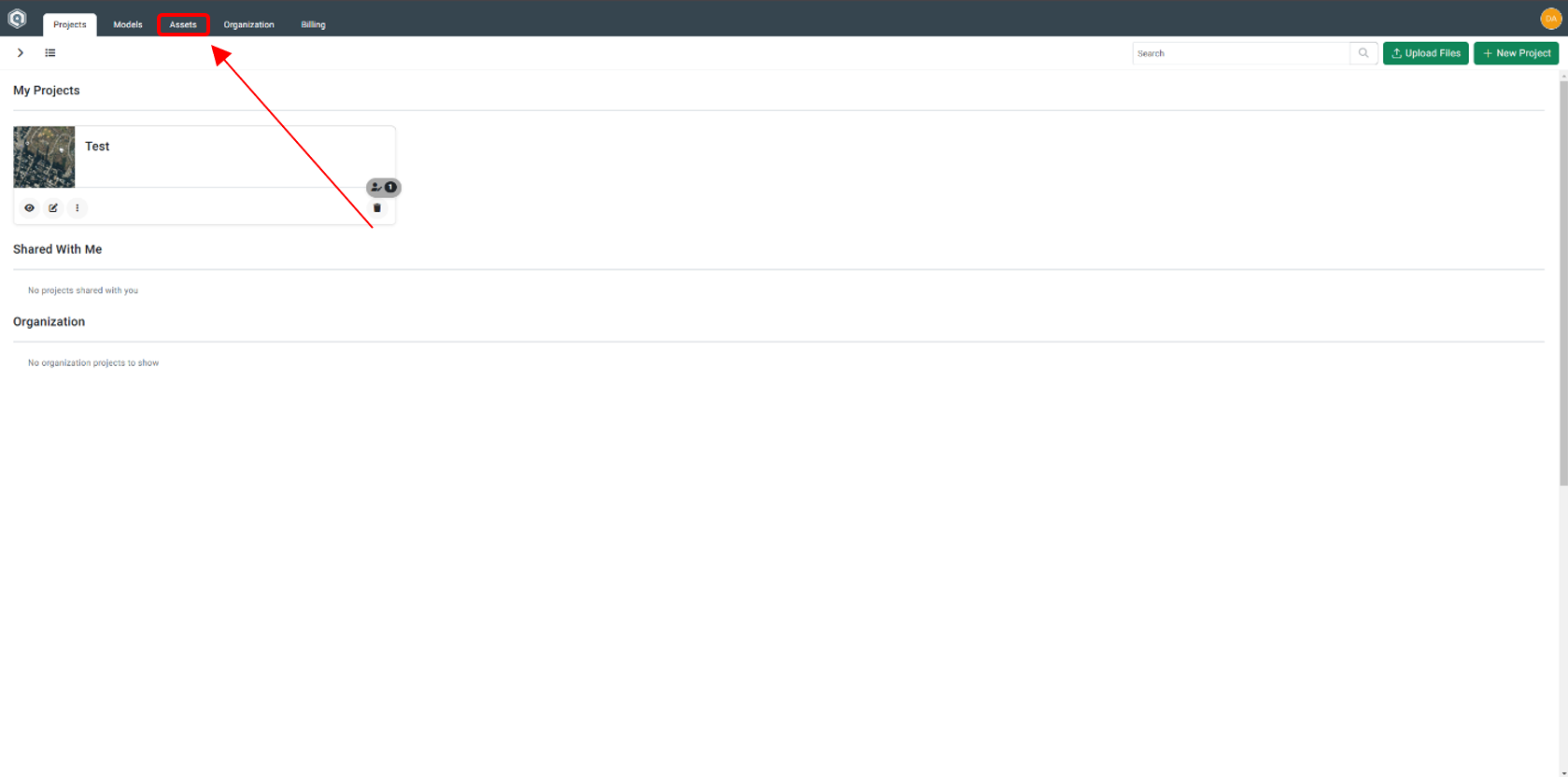
Step 2: New Asset Type Button
Click on the + New Asset Type button.
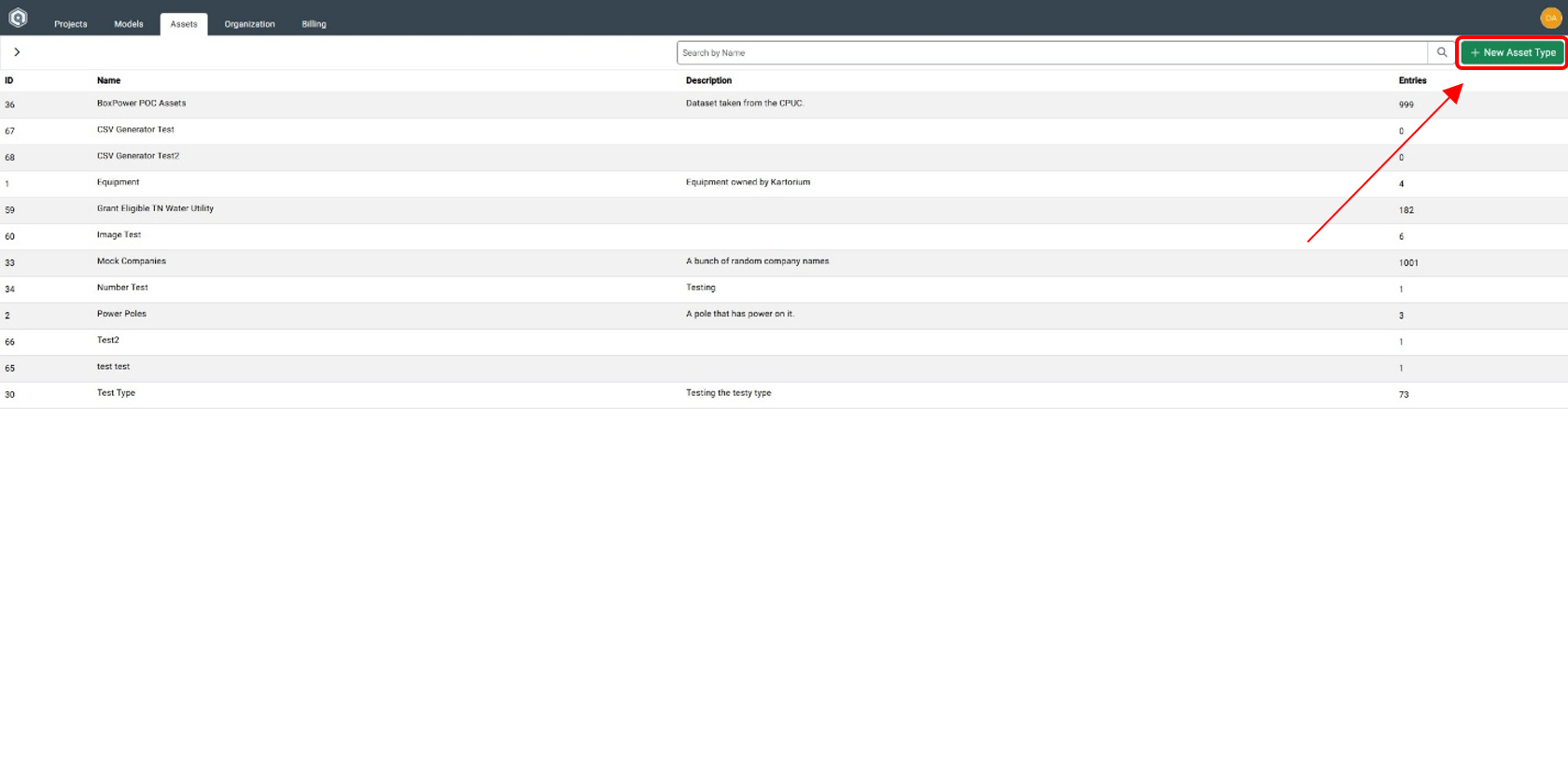
Step 3: Create Asset Type Dialog Box
Inside the Create Asset Type Dialog Box, fill out the Name and Description of the Asset Type.
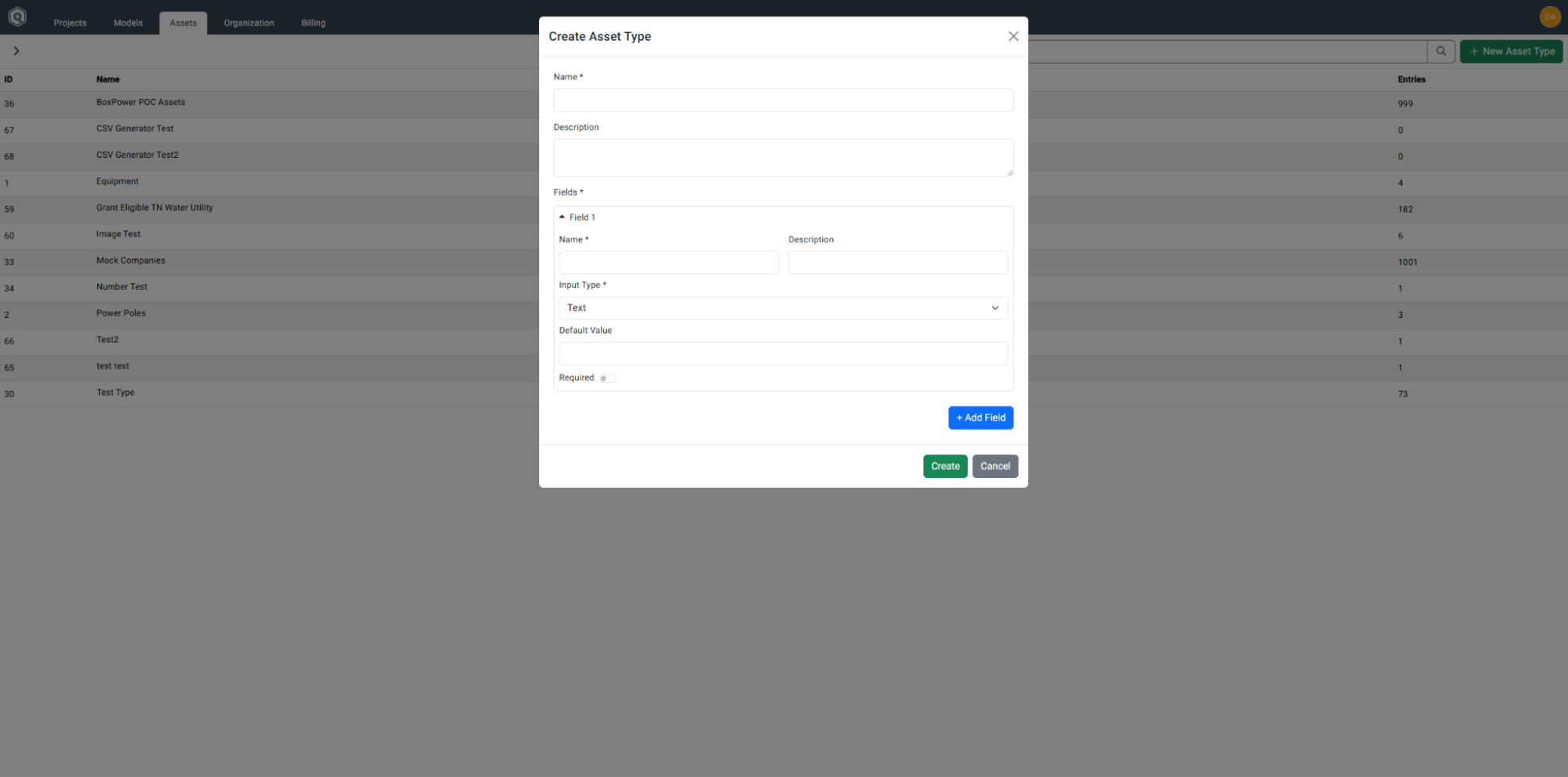
Step 4: Define Fields
Establish the fields for the form to be recorded in the Asset Manager for this Asset Type. Each field will have a dropdown list of different Input Types.
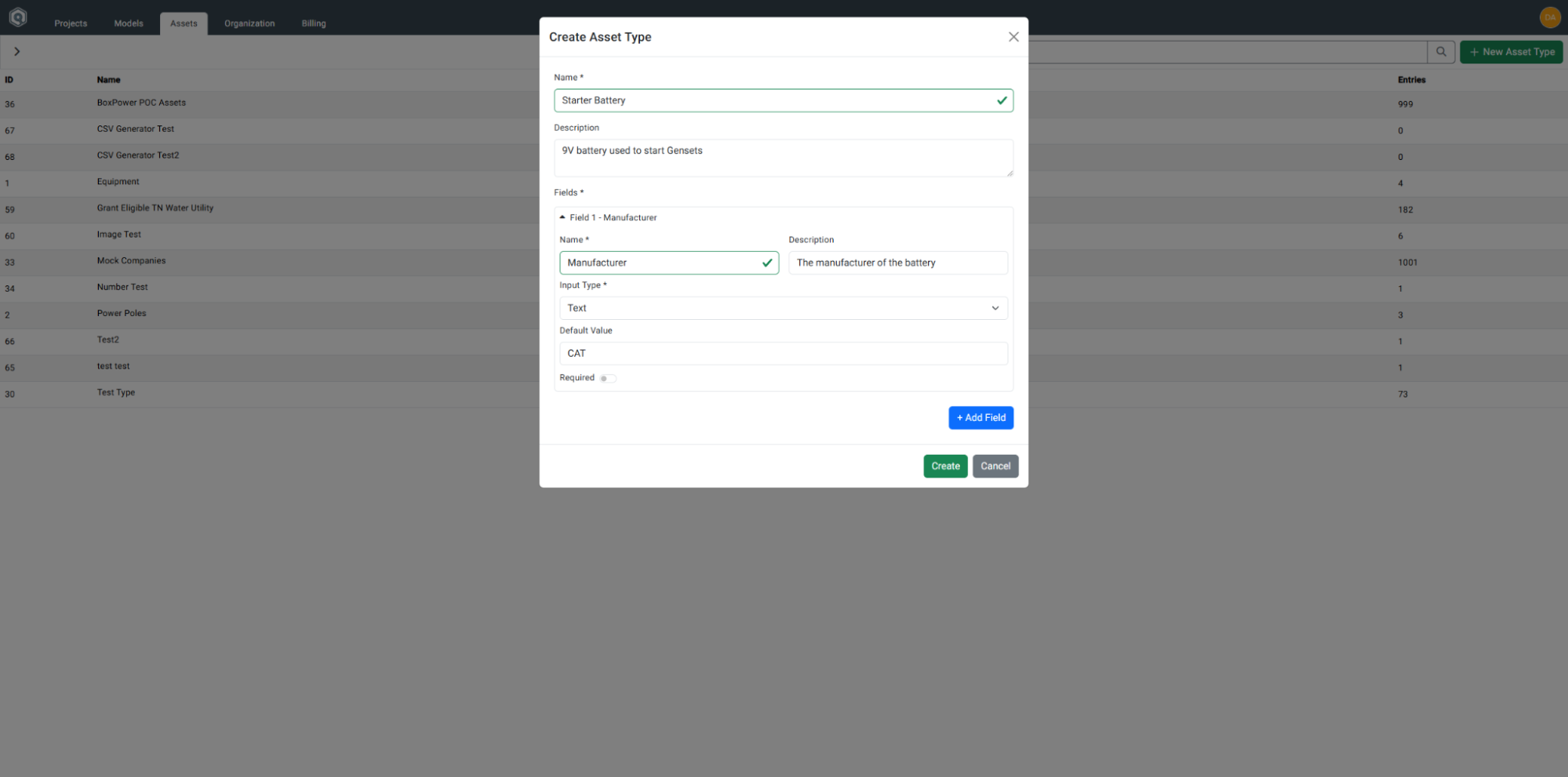
Input Type Dropdown Selections
-
Text Input
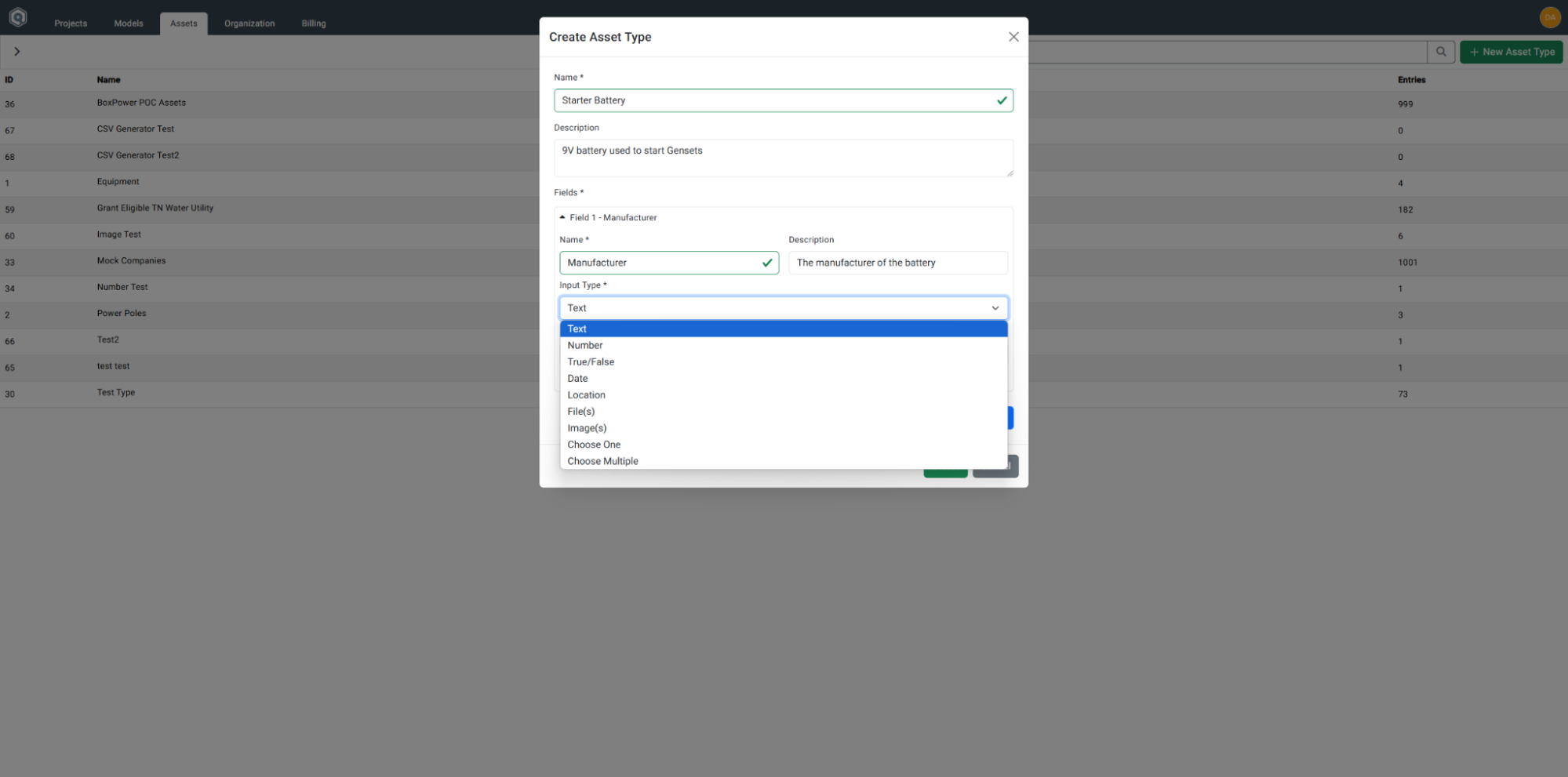
-
Number Input
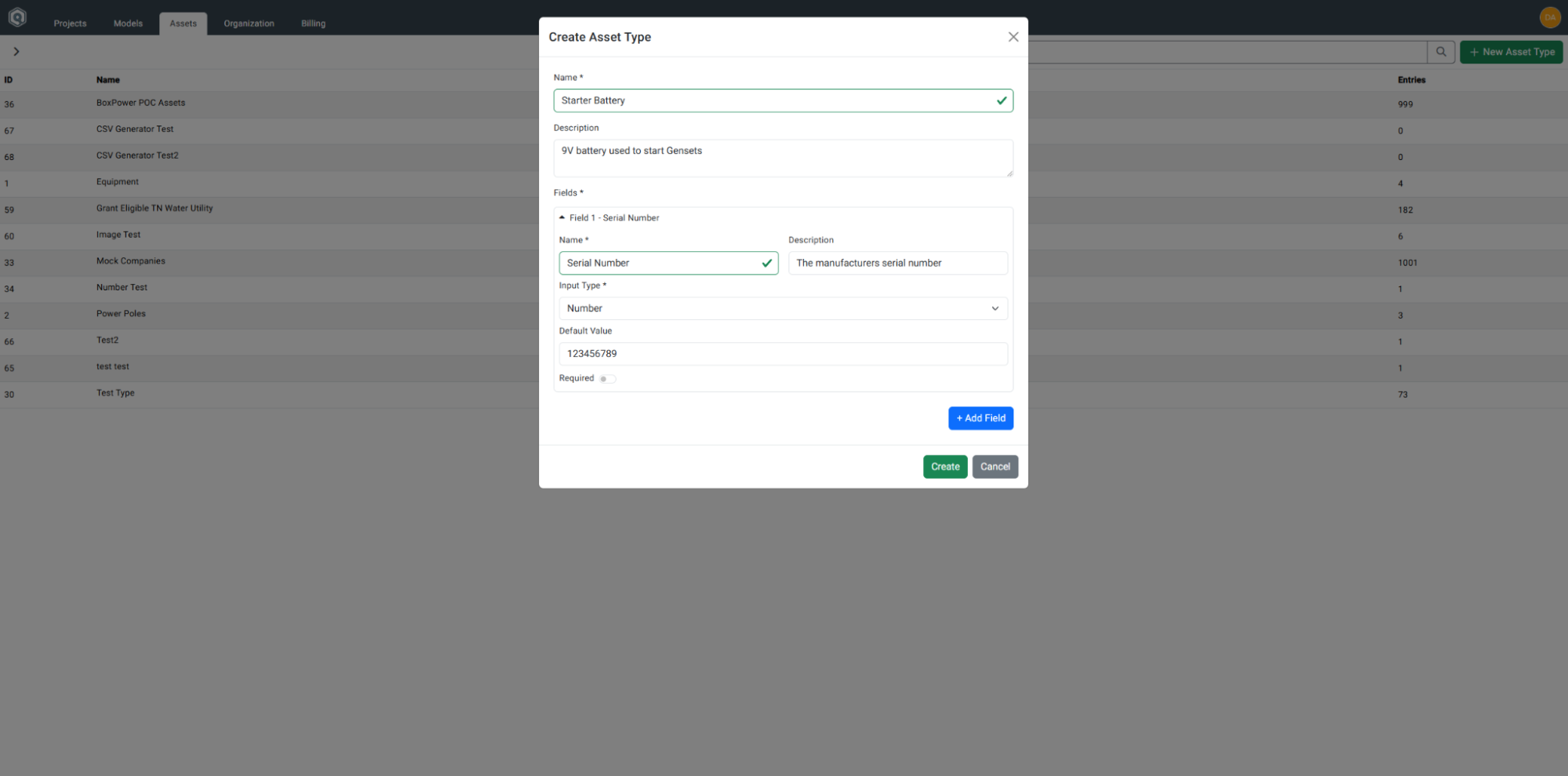
-
True/False Input
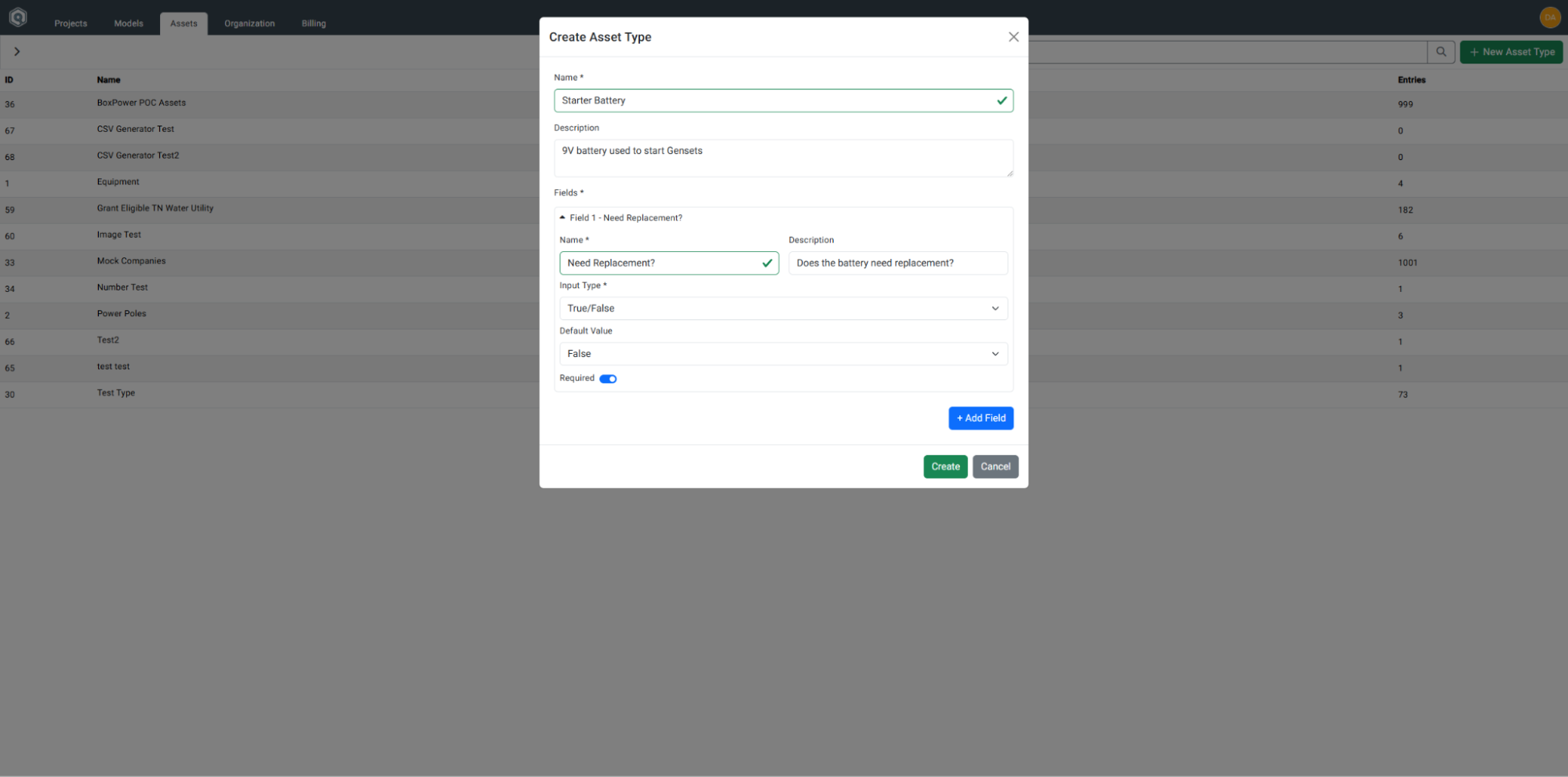
-
Date Input
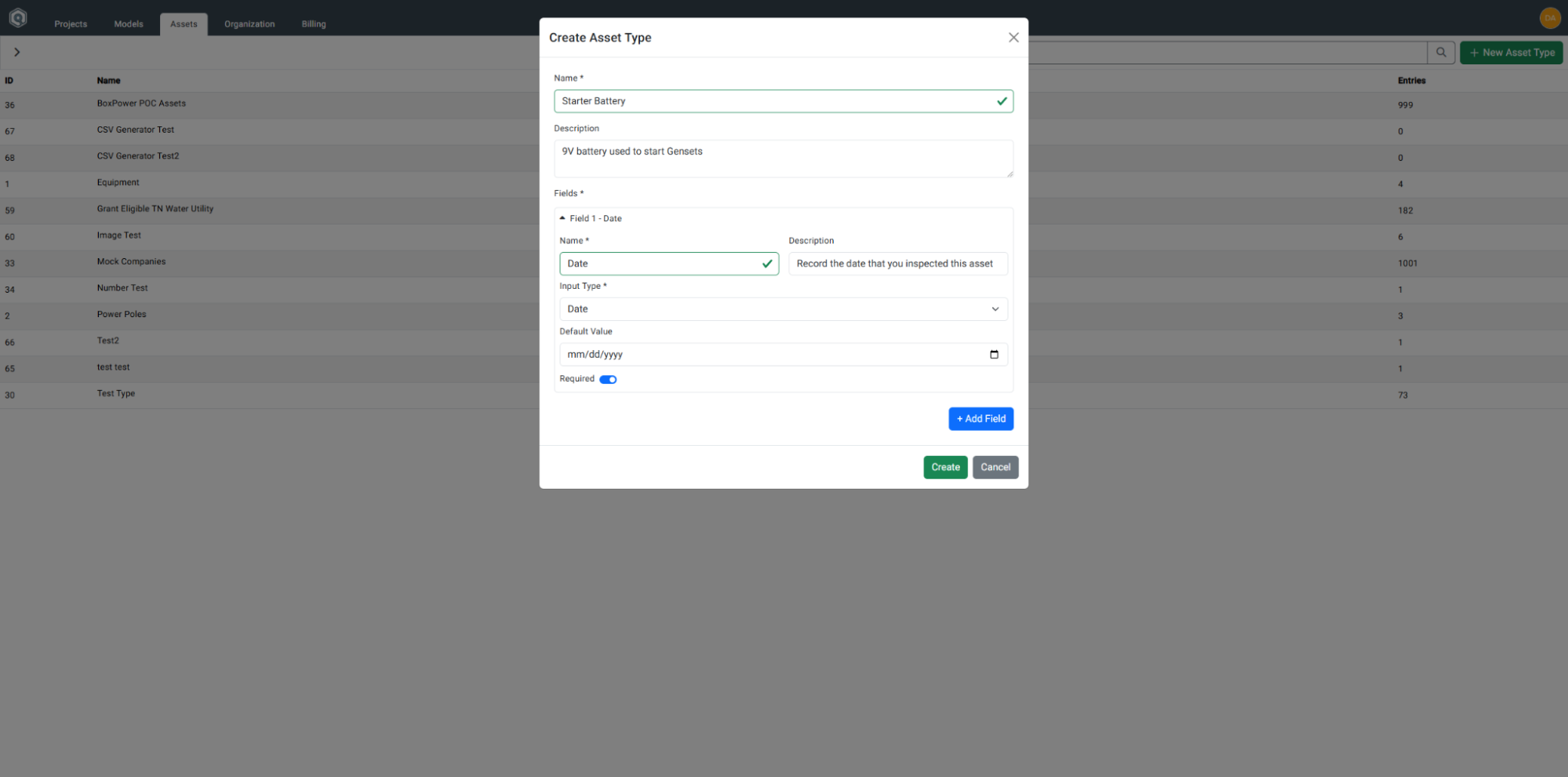
-
Location Input
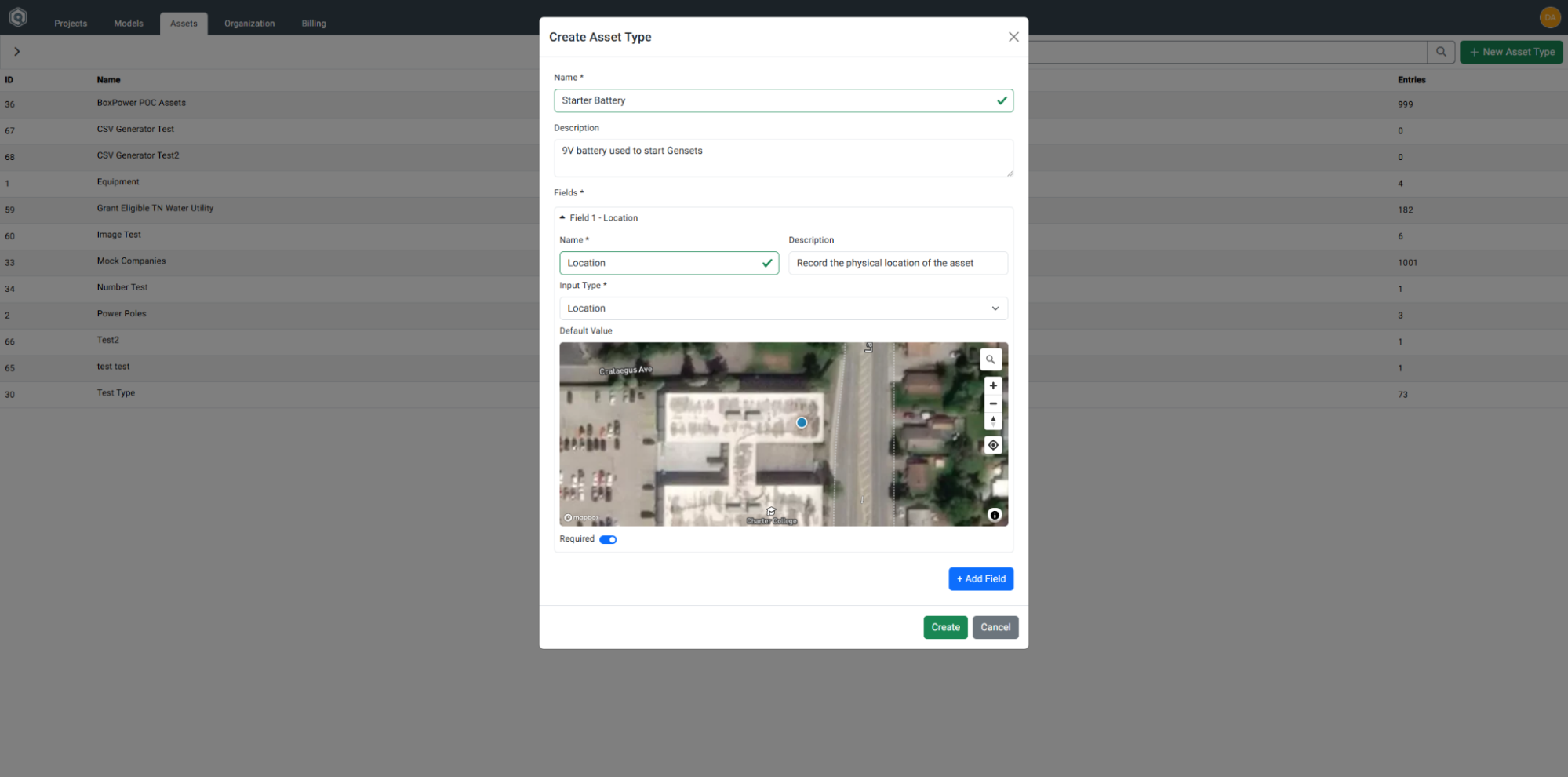
-
File Upload Input
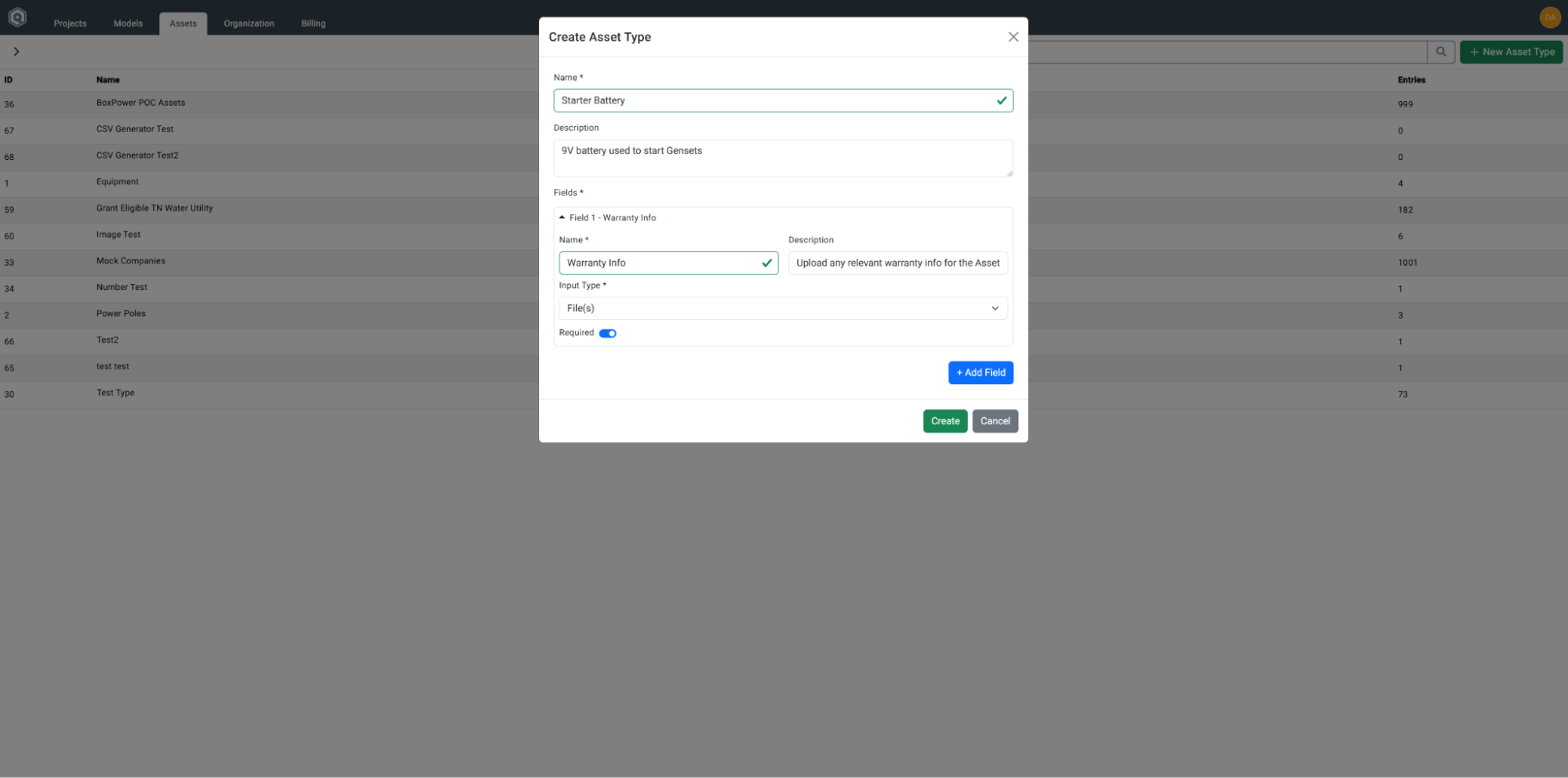
-
Image Upload Input
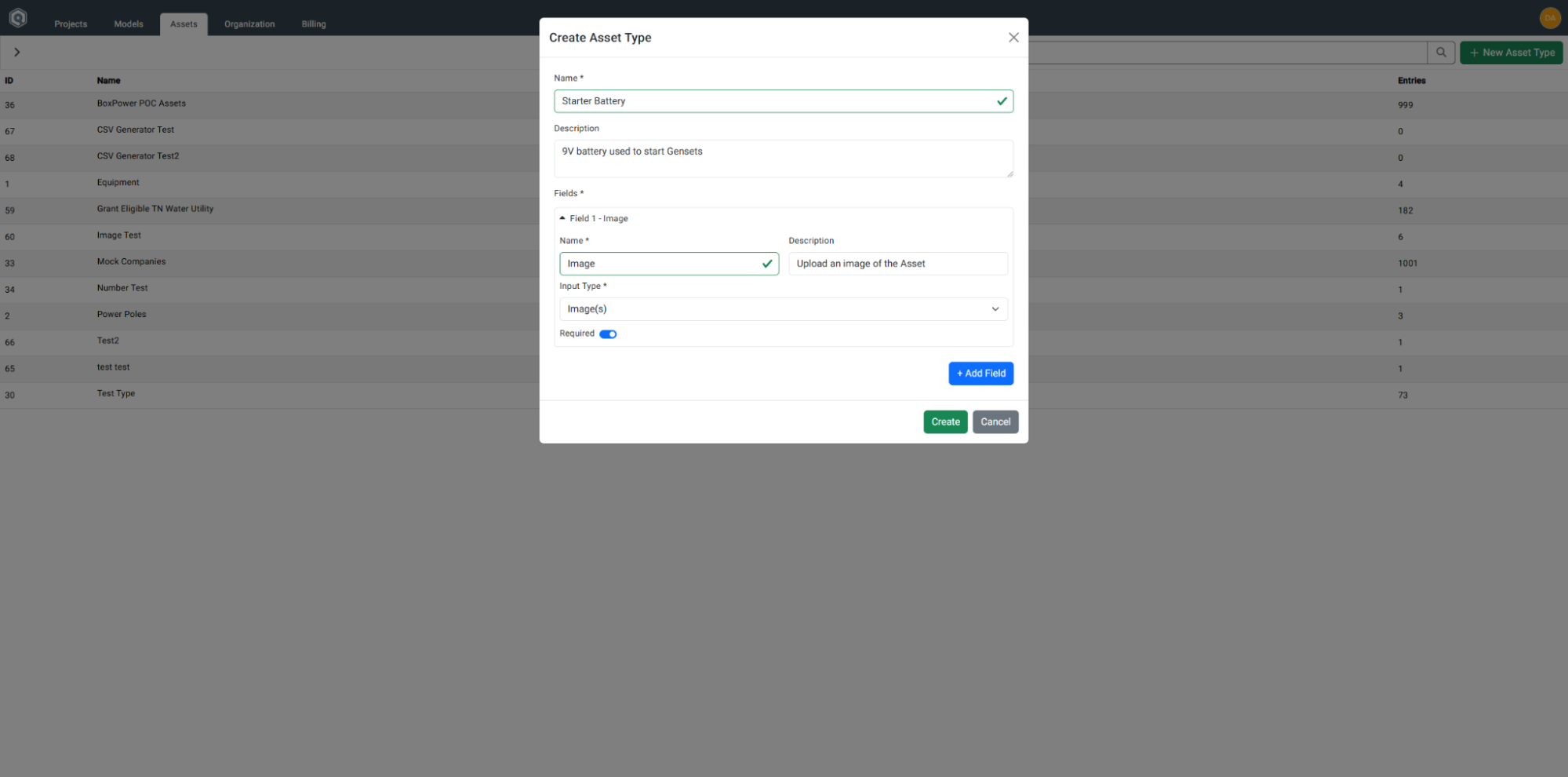
-
Choose One Input
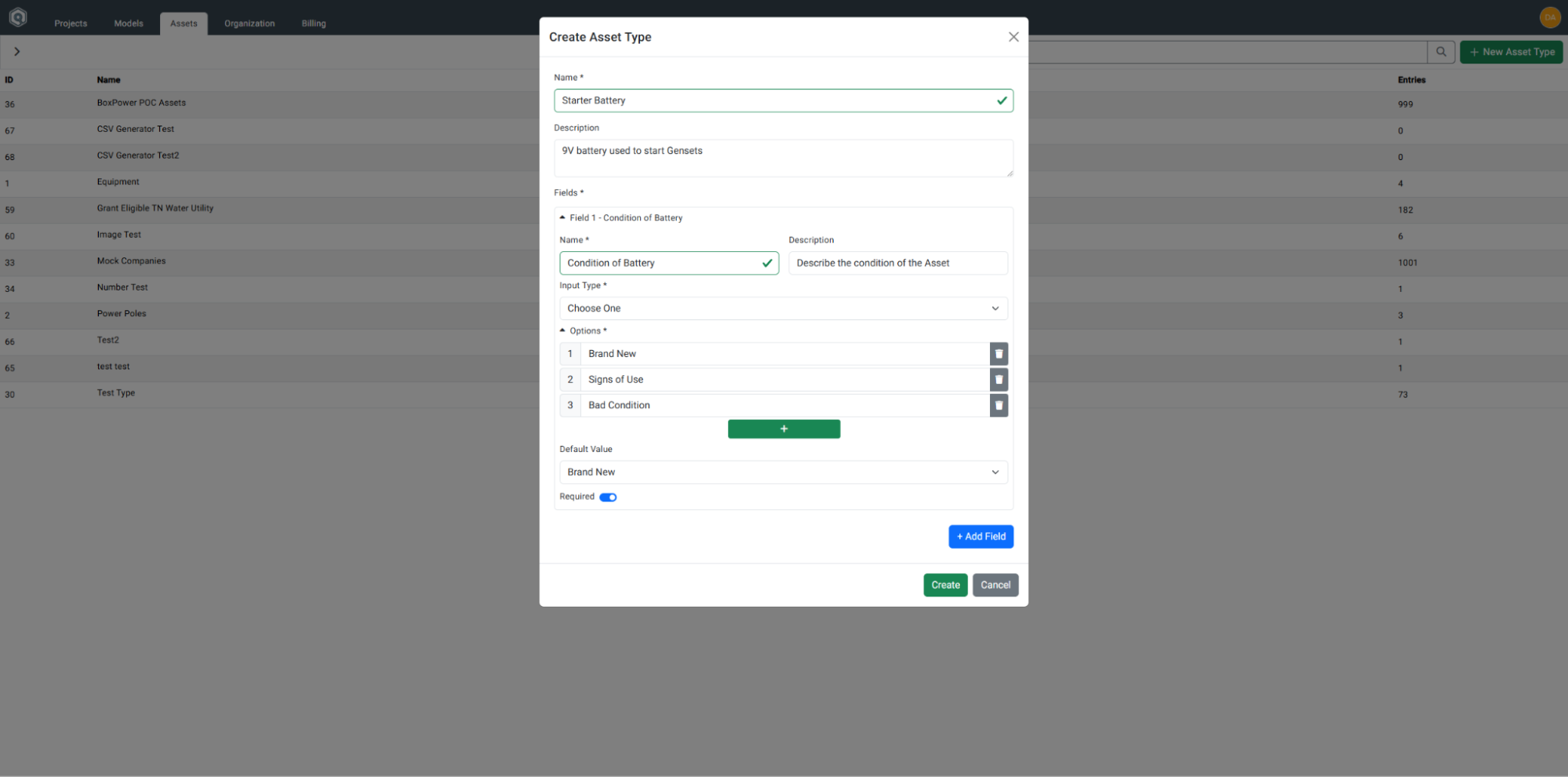
-
Choose Multiple Input
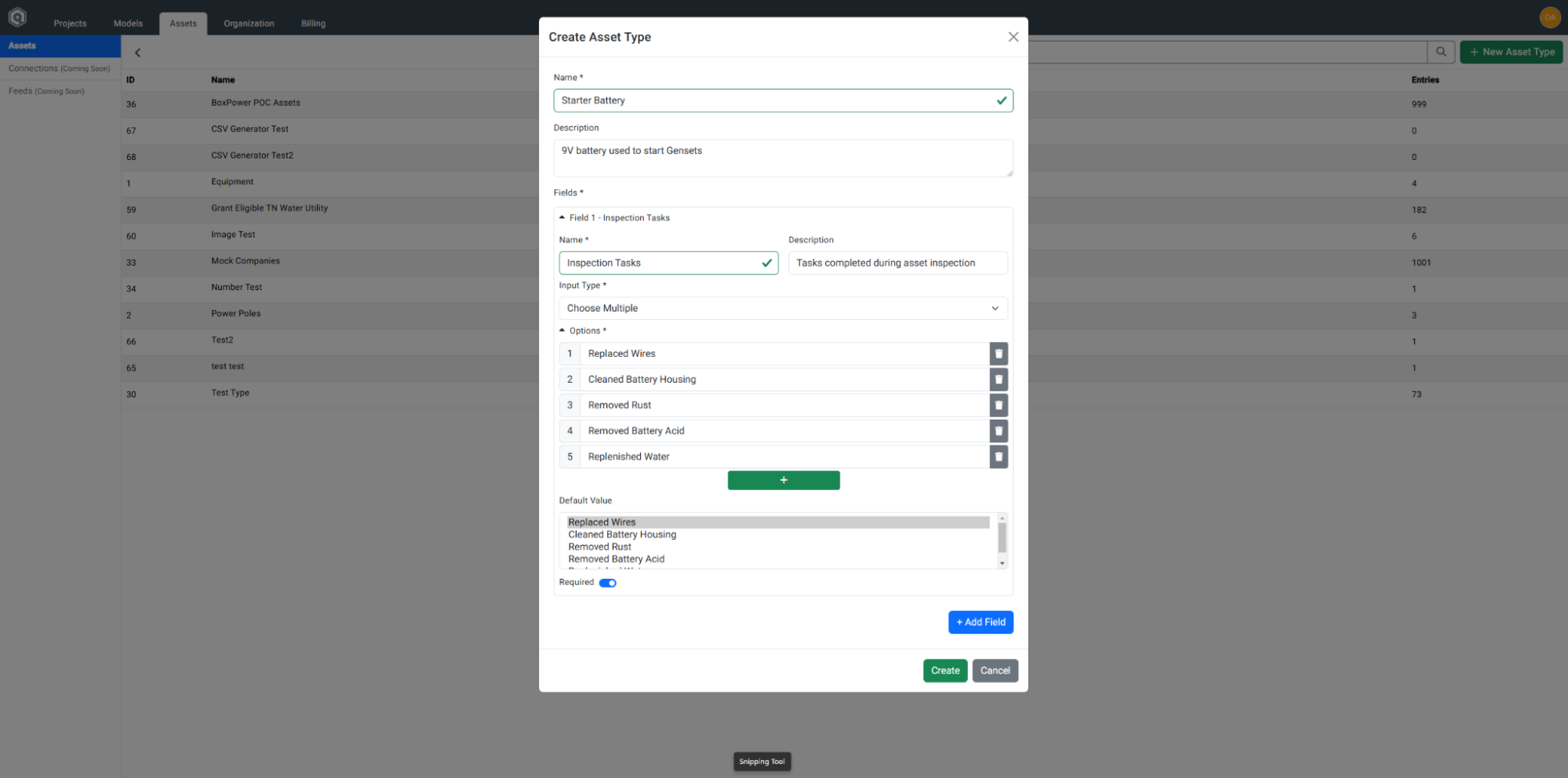
Step 5: Create Asset Type
Once all fields have been customized, click the Create button.